Creating a reactivation offer
ProsperStack Reactivate makes it easy to create winback incentives that are automatically applied to a customer's subscription via your connected subscription platform.
To create an offer, click Offers in the left navigation under the Reactivate heading and then the Create an offer button.
Name
Enter a name for your new offer (note that this may appear on receipts and invoices).
Coupon
Coupon offers are a discount applied to the customer's subscription. When you create a coupon in ProsperStack, you can either use a coupon that you've already created in your subscription platform or you can have ProsperStack create a new one for you.
To create a new coupon in your subscription platform, select Create new coupon, or to use a coupon you've already created, select Use existing coupon.
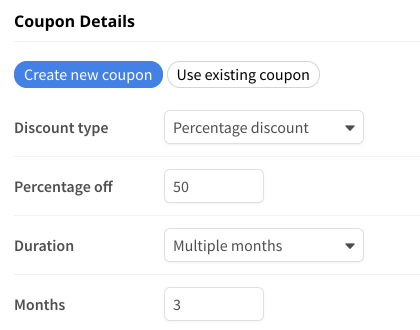
If you're creating a new coupon, fill in the details of the coupon, including discount amount and duration. If you're using an existing coupon, the coupon details will be prefilled automatically.
Choose a subscription or customer coupon
If supported by your subscription platform, you can choose whether the coupon should be applied to just the subscription that is being canceled or the entire customer. In most situations, we recommend choosing Subscription, but if you'd like the coupon to be applied to all of the customer's subscriptions, select Customer.
Customizing the offer appearance
In the Offer modal section, you can customize the appearance and content of your offer.
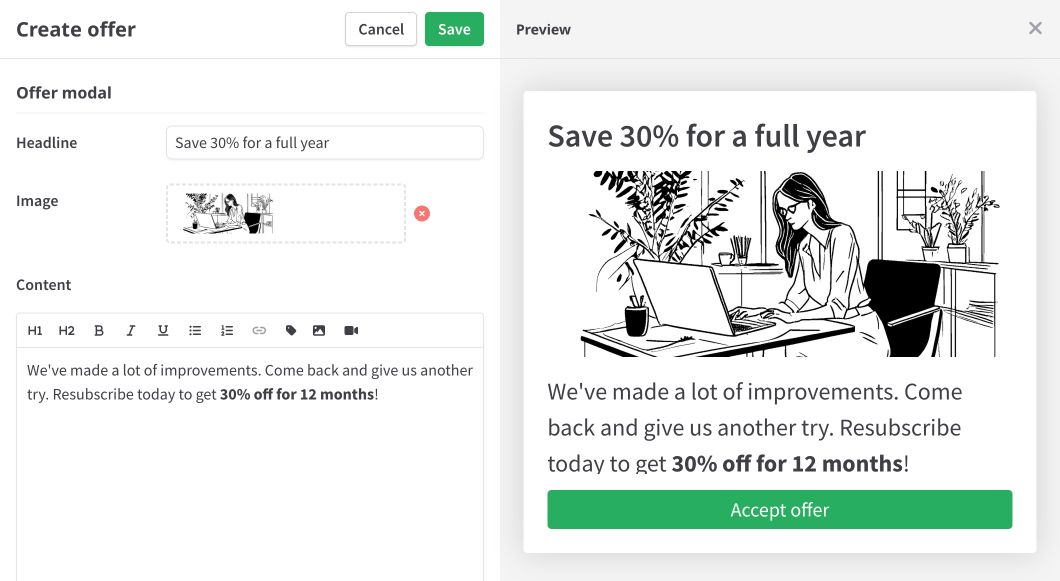
Headline — The heading text that appears at the top of the offer
Image — An image to display in the offer body
Content — Rich text content to display in the offer body
Using images in offers
Use images in your offer content to present a customized message that matches your brand.
When using an image in your offer, the Headline and Content fields are optional.
Linking to an offer
To share your offer with lapsed customers, add it to in an automated email.