Presenting offers during cancellation
Use offers to save customers at the point of cancellation.
Not all customers are created equal, so ProsperStack allows you to target the right customers with the right offers. That's where offer rules come into play. Rules determine which offers are displayed to which customers.
Offer rules can be as simple or complex as your needs demand. Now get ready to dig into the nitty gritty.
Rules
To customize offer rules, click Flow in the left navigation and then click the Offers step.
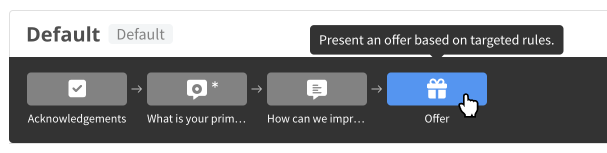
Click Add rule to start a new rule or click into an existing rule to enter editing mode.
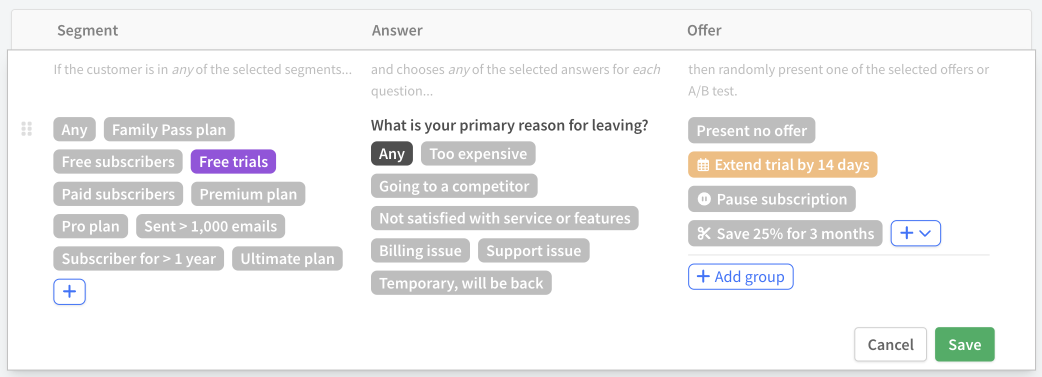
Understanding rules
A rule consists of three parts:
- Segments — segments subdivide your customers into groups based on payment criteria like MRR, billing interval, subscription duration or plan, data from your CRM or CDP or custom data from your application or service. Creating a segment.
- Answers — the responses customers give to the multiple-choice "reason for leaving" question.
- Offers — coupons and other enticements for customers to remain customers. Creating an offer.
A rule defines which offers to show to customers based on segments and answers. If a customer exists in any of the specified segments and answers the "reason for leaving" question with any of the specified answers, the customer matches the rule, and will be displayed one of the rule's offers.

In the example above, any customers in the segments "Premium plan" or "Pro plan" who answered "Too expensive" or "Missing features" would match the rule and be presented one of the two associated offers.
When a rule has multiple offers, one is chosen randomly to display to the customer.
Offer rule groups
Enterprise plan
Offer rule groups allow for finer control of offer randomization inside an offer rule.
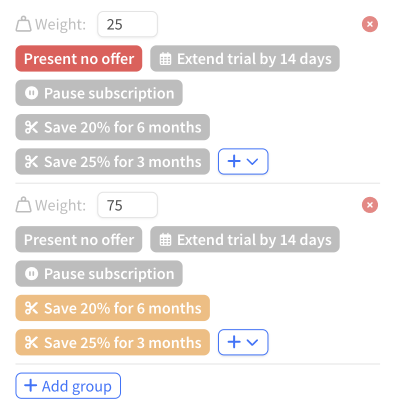
Click the Add group button to add a group inside an offer rule. You can configure as many groups as needed. If the offer rule matches, a random group will be chosen based on the configured weights.
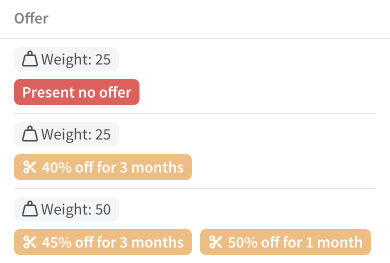
For example, in the example group above:
- 25% of matches will get no offer
- 25% of matches will get the "40% off for 3 months" offer
- 50% of matches will get either the "45% off for 3 months" or the "50% off for 1 month" offer (chosen randomly)
Rule evaluation
Rules are evaluated from the top down. When a customer matches a rule, rule evaluation stops and no more rules are evaluated.
For example, in the example below, if the customer matches the second rule, they will be presented with the "45% off for 3 months" offer. The remaining rule will not be considered.

If a customer matches a rule with no offers, then no offer is presented and rule evaluation stops. In the example above, if the customer matched the first rule, no offer would be presented to that customer at cancellation.
Comparing offers (A/B testing)
ProsperStack makes it easy to experiment with different offers to find which works best. When you add multiple offers to a rule the offers will be presented randomly. After enough data is collected, you can compare the acceptance rates of the offers to find which are most effective at retaining customers.
ProsperStack also offers advanced A/B testing of offers for users on the Prosper and Enterprise plans.
Multiple offer steps
By default, your ProsperStack cancellation flow starts with a single offer step at the very end of the flow. If you'd like to present multiple offers during the flow, you can add more offer steps by clicking the + icon between steps at the top of the editor and choosing Offer in the menu.
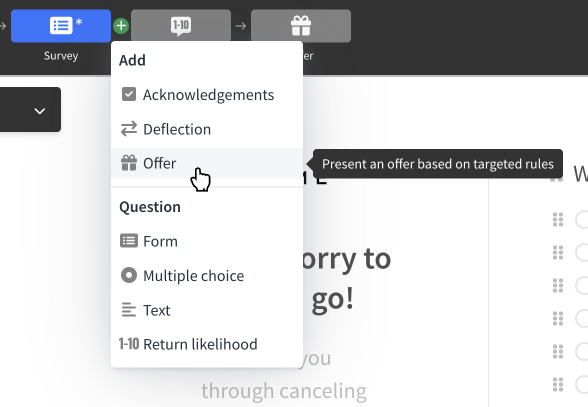
Offer steps can also be moved around in the flow the same way as any other step — just drag and drop.
Offer-specific conditions
Some offer types have additional requirements. For example, a customer must be on a trial to be presented the trial extension offer. During rule evaluation offers that can't be presented due to offer-specific conditions will be removed, and an offer will be selected randomly from those that remain. If no offers remain after excluding these, no offer will be presented and rule evaluation will stop.
Offer-specific conditions by offer type:
- Coupon — By default, the subscription or customer must not have an active coupon. This default can be modified by your offer settings. Learn more about advanced offer scenarios.
- Trial extension — The subscription must be a trial.
- Pause account — The subscription must not already be paused and must not be a trial.
- Custom — No offer-specific conditions.
Special cases
There are two other cases in which offers may not be presented:
- By default, if the customer has been previously saved by an offer in ProsperStack, no additional offers will be presented. This default can be modified by your offer settings. Learn more about advanced offer scenarios.
- The flow embed configuration can optionally specify to skip certain offers
with the
skipOffersoption.