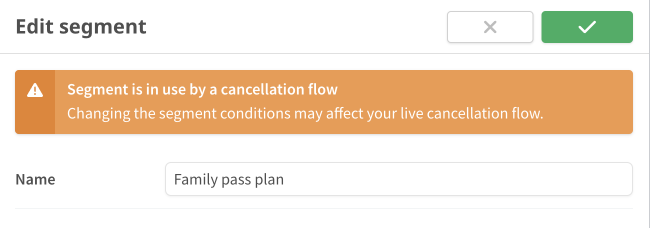Creating a segment
Use segments to subdivide your customers into groups based on payment criteria like MRR, billing interval, subscription duration or plan, data from your CRM or CDP or custom data from your application or service.
Segments play an important role in determining how offers are presented to customers.
To create a segment, click Segments in the left navigation and then the Create a segment button. Segments can also be created when adding or editing offer rules.
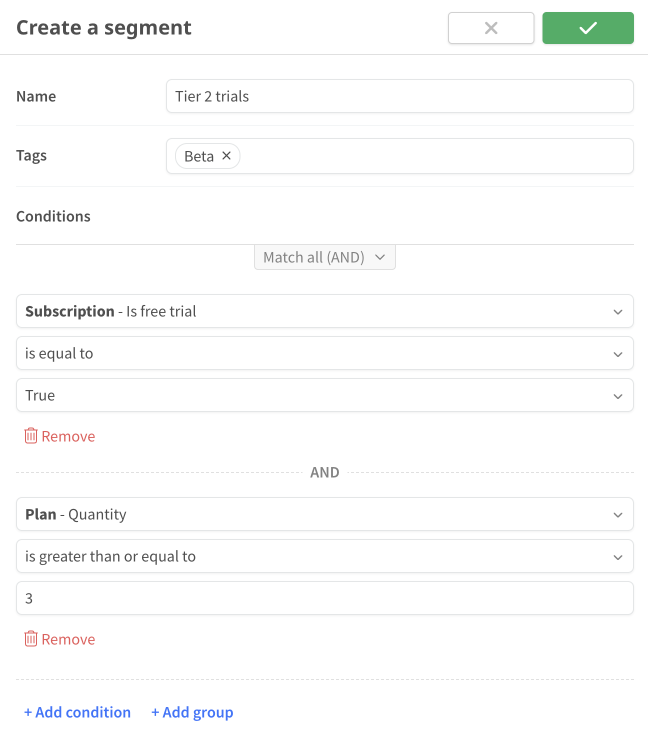
Basic details
Enter a name for your new segment.
Tags
Use tags to categorize your segments. Find relevent segments faster with the tag dropdown on the Segments page.
Conditions
Segments are made up of a set of conditions that define which customers belong
to the segment. When creating a segment you'll create one or more conditions
made up of a property, an operator and a value, for example:
Subsciber - MMR > $100.
Available properties
These are the default properties available when a subscription platform is connected. Check out custom properties for more targeting options.
Subscriber
- MRR — The subscriber's total monthly recurring revenue
- LTV — The subscriber's total lifetime value
- Status — The subscriber's status (Active, Canceled, Saved or Reactivated)
- Active offer ID — The ID of the offer last accepted by the subscriber
- Active coupon ID — The subscription platform ID of the coupon applied to the subscriber
- Days since saved — The number of days since the subscriber was saved
Subscription
- MRR — The subscription's monthly recurring revenue
- LTV — The lifetime value of the subscription
- Is free trial — Whether or not the subscription is on a free trial
- Status — The subscription's status (Trialing, Active or Canceled)
- Duration (days) — The number of days since the subscription was created
- Will renew — Whether or not the subscription will automatically renew at the end of the current billing period
- Next billing date — The subscription's next billing date
- Is past due — Whether or not the subscription is currently past due
- Active coupon ID — The subscription platform ID of the coupon applied to the subscription
- Discount percentage — The discount percentage of the subscription's active coupon
- Discount fixed amount — The fixed monetary discount amount of the subscription's active coupon
Product
- ID — The subscription platform product ID
- Name — The name of the subscription's product
Plan
- ID — The subscription platform plan ID
- Interval — The billing interval for the plan (Day, Week, Month or Year)
- Interval count — The number of units per billing interval, for example "2" for a plan that bills every two weeks
- Quantity — The subscription's plan quantity
- Name — The name of the subscription's plan
Add-on
- ID — The subscription platform add-on ID
- Name — The name of the add-on
Custom properties
Aside from the default available properties, segments can also use any of your custom properties. Learn how to create custom properties in the next section.
Editing a segment
To edit a segment, click the pencil icon at the top of the segment page.
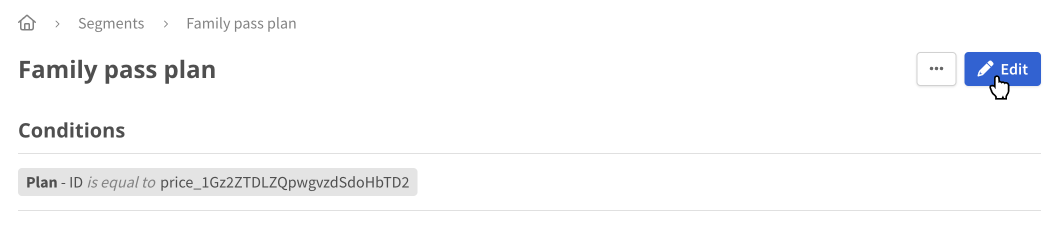
Editing a segment's conditions may affect your live cancellation flow, so make sure to test your changes in test mode before updating segments that are part of your flow routing rules, offer rules or step conditions. ProsperStack will warn you when editing a segment that's currently in use by a cancellation flow.