Creating an offer
With ProsperStack Convert you can present a variety of different offers to your customers to entice them to convert or upgrade their subscription. Most offer types, with the exception of the Custom type, are automatically applied to the customer's subscription via your connected subscription platform.
To create a conversion offer, click Offers in the left navigation under the Convert heading and then click the Create an offer button. Offers can also be created when adding or editing offer rules.
Offer types
The first step when creating an offer is to choose a type. The offer types available depend on your connected subscription platform and can include Coupon, Trial extension, Change plan, Purchase and Custom. Refer to the platform feature support reference for details on the offer types supported by your platform.
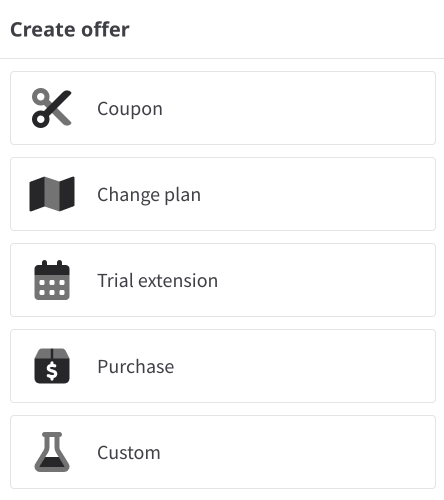
Basic details
Enter a name for your new offer (for coupons, this may appear on receipts and invoices).
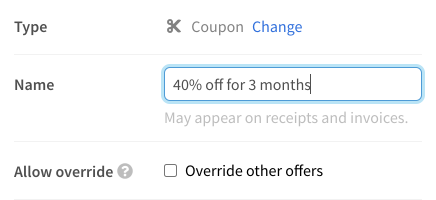
If you'd like your offer to be available to subscribers who have previously accepted an offer, enable the Allow override option. For more details on offer overrides, see the guide on advanced offer scenarios.
Offer style
Conversion offers can be presented as a modal appearing in the center of the page or as a banner across the top of the page.
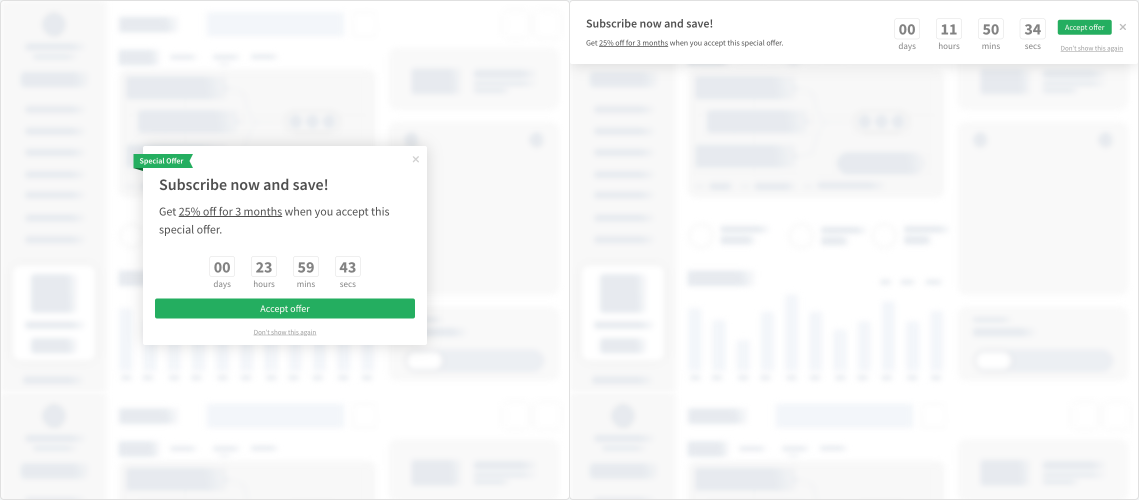
Time mode
Conversion offers can be time-limited (i.e. exploding offers) or available indefinitely.
- None — Offer is available indefinitely.
- Fixed — Offer is available for a fixed time range, i.e. a holiday sale. Select a date range the offer will be valid for.
- From first seen — Offer is available for a limited time after first seen. When each customer sees the offer for the first time, they will have the specified amount of time to accept the offer before it expires.
When "Fixed" or "From first seen" are chosen, a countdown timer will be displayed with the offer.
Coupon
Coupon offers are a discount applied to the customer's subscription. When you create a coupon in ProsperStack, you can either use a coupon that you've already created in your subscription platform or you can have ProsperStack create a new one for you.
To create a new coupon in your subscription platform, select Create new coupon, or to use a coupon you've already created, select Use existing coupon.
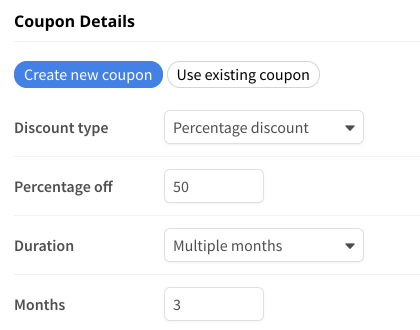
If you're creating a new coupon, fill in the details of the coupon, including discount amount and duration. If you're using an existing coupon, the coupon details will be prefilled automatically.
Choose a subscription or customer coupon
If supported by your subscription platform, you can choose whether the coupon should be applied to just the subscription that is being canceled or the entire customer. In most situations, we recommend choosing Subscription, but if you'd like the coupon to be applied to all of the customer's subscriptions, select Customer.
Replacing other active coupons
By default, a coupon offer will not be presented if the subscriber already has an active coupon. If you'd like your new coupon to replace any other coupons the subscriber may have active, you can enable the Replace coupons option.
Ending trial when accepted
By default when a coupon offer is accepted and the customer is on a trial, the trial will automatically end. Alternatively, if it is preferred that the customer is able to continue their trial through the original term with the coupon applied at that time, you can disable the “End trial” option.
Change plan
Change plan offers will switch the customer to a new pricing plan.
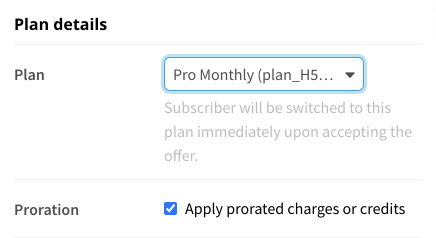
Select the plan the offer should switch a customer to from your list of available billing plans. When a change plan offer is accepted, the subscriber will be immediately switched to the new plan in your subscription platform automatically.
If you'd like the customer to be billed for any prorated charges or credits when the plan is switched, toggle the Apply prorated charges or credits option.
Applying a coupon to the new plan
You can also apply a coupon to the new plan by selecting one of your existing coupon offers in the Additional coupon offer section.
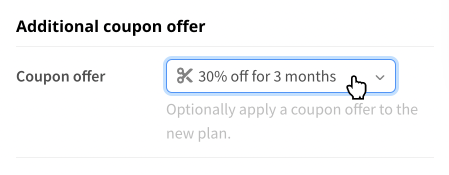
The selected coupon will be automatically applied when the change plan offer is accepted by a customer.
Trial extension
Trial extension offers will extend the customer's trial by a fixed amount of days.
Enter the number of days you'd like the offer to extend a customer's trial for. When the offer is accepted, the customer's trial period will be automatically extended in your subscription platform.
Purchase
Use a Purchase offer to present a one-time purchase to your users, such as a data migration or additional usage credits.
Specify a product and plan from your catalogue. Only one-time products/plans are available.
Custom
Custom offers allow you to create unique ways to incentivize your customers to stay. Implement custom logic in your application to take action when they are accepted.