Bold
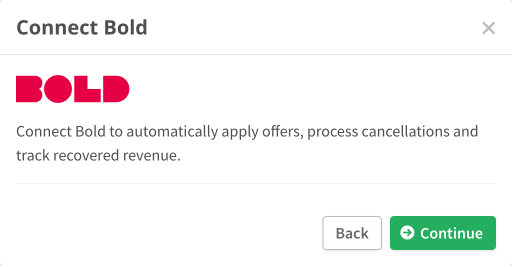
To connect Bold, click Continue to be redirected to your Bold account to approve access.
Once access is approved, you'll be prompted to begin the next step by connecting your Shopify account.
Connecting Shopify
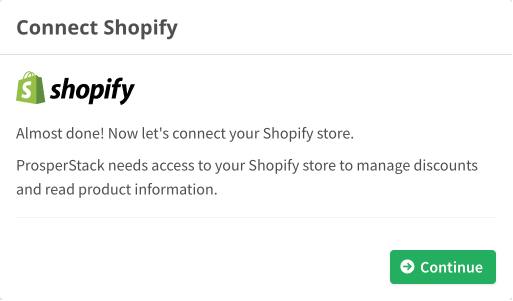
After clicking Connect Shopify, you'll be redirected to your Shopify account to approve access. Once that's done, the import process will begin automatically.
Installing the ProsperStack snippet
To activate the ProsperStack cancellation flow in your Bold customer portal, you'll need to install the ProsperStack snippet in your Shopify store theme.
Getting your snippet
To find your snippet, begin by navigating to Settings → Integrations in your ProsperStack dashboard. Click Configure in the Bold section. You'll find your snippet in the Customer portal snippet section.
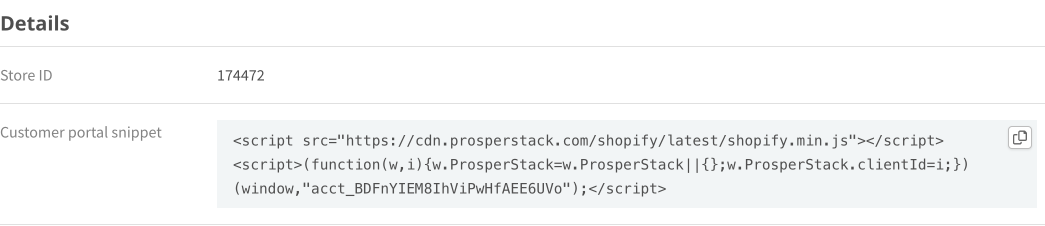
Click the copy button in the top right of the text area to copy the snippet to your clipboard.
Installing your snippet
To begin, navigate to the Themes page in your Shopify store dashboard. Find the dropdown button next to your active theme and click Edit code in the menu.
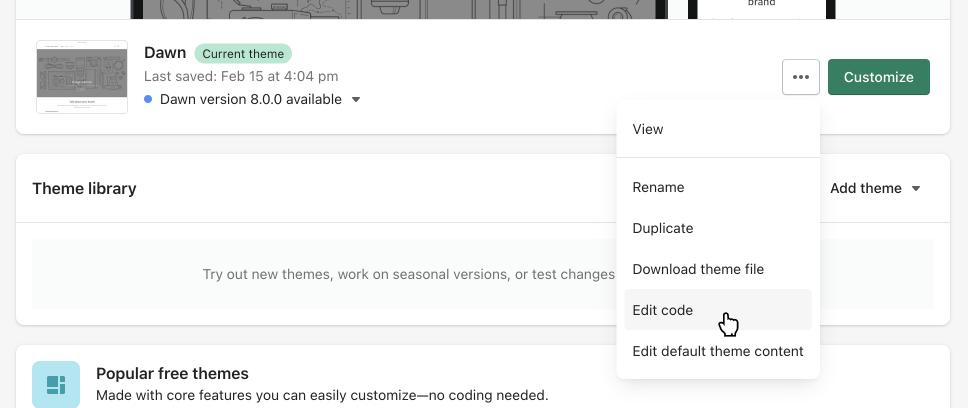
Next, select the theme.liquid file in the navigation on the left side of your
screen.
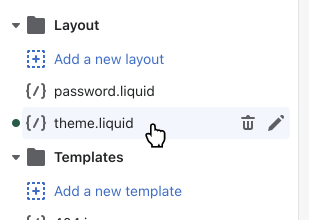
In the code editor, locate the closing </head> tag and paste your snippet just
before this closing tag.
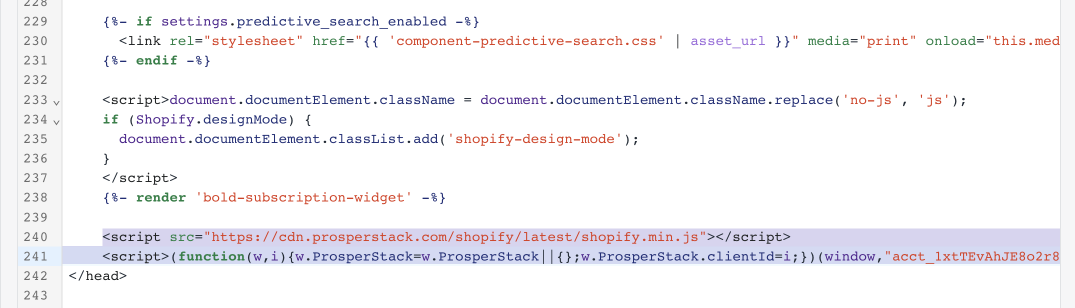
Click the Save button to save your changes and activate the ProsperStack cancellation flow.
Need help?
If you need help installing the snippet in your Shopify theme, reach out to us at support@prosperstack.com or contact your Customer Success Representative. We'll be happy to walk you through the process or even install it for you!