Languages & translations
Enterprise plan
Multilingual support allows you to translate your flows and offers.
Adding a language
Configure languages from the flow editor. Click Flows in the left navigation and then click the pencil icon to open the editor.
Click the language menu in the top left and select Language settings.
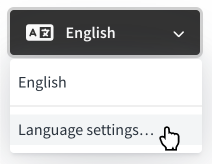
Choose from available languages and click Save. Your selected languages will now be visible in the language menu.
Viewing translations
To view your flow in a particular language, click the language menu in the top left and choose a language.
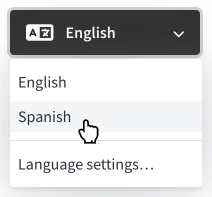
The flow will now display your translations for the selected language. Text that hasn't been translated will default to English.
Editing translations
Once you've added a language, you'll see the translation selector wherever you edit subscriber-facing content, including offers, deflections, survey questions and flow text.
Click between languages to view and edit your translations.