Showing a confirmation screen
Confirmation steps require version 2.0 of the flow library. See the 2.0 upgrade guide for details.
If you want to display a confirmation message at the end of the flow (after a subscriber has canceled or accepted an offer), you can add a Confirmation step.
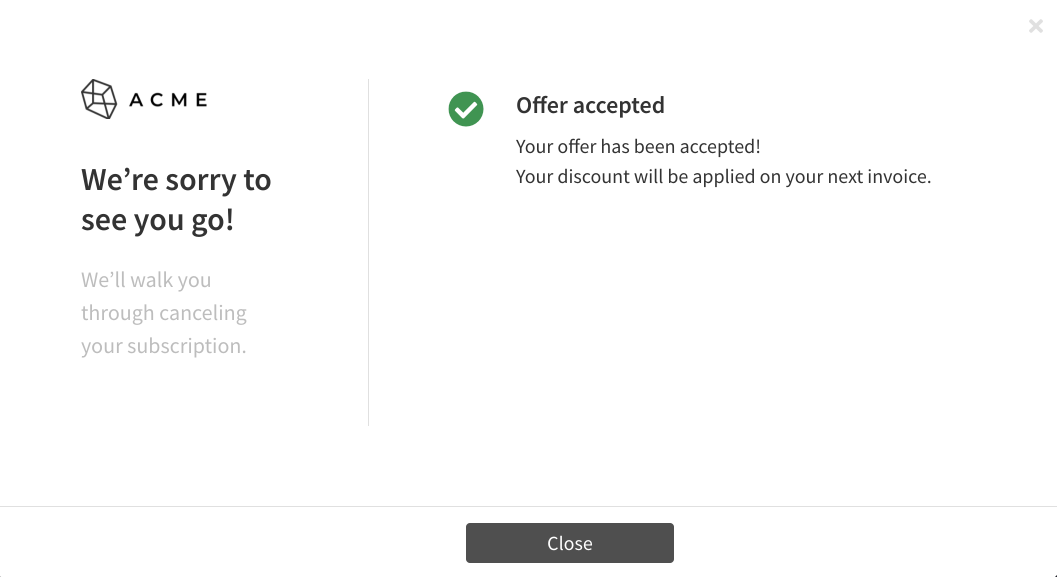
To add a confirmation step, open the flow editor by clicking Flow in the left navigation and then the pencil icon in the flow steps diagram.
In the flow editor, click the plus icon that appears after the last step in the top section and select Confirmation. You can only have one confirmation step and it must be the last step in the flow.
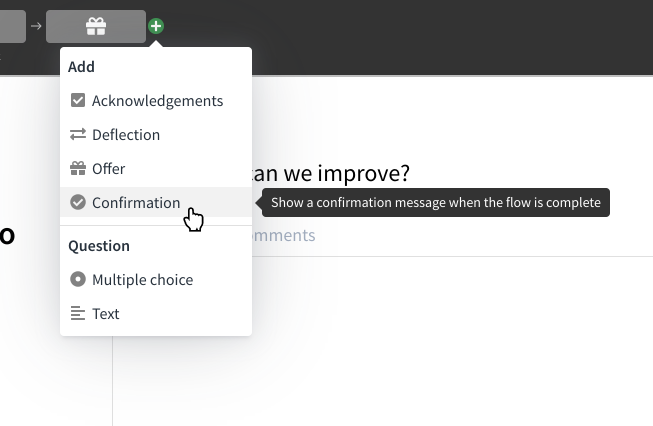
Editing the confirmation message
Click the pencil icons next to the title or content to edit the text of the confirmation message. Click the Saved or Canceled buttons at the top of the confirmation step to toggle between editing the message displayed when a subscriber is saved by an offer or when a subscriber cancels their subscription.
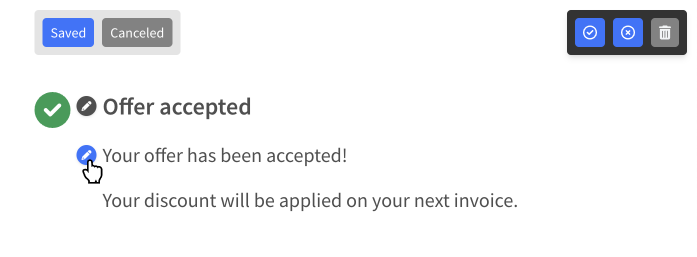
Enabling for cancels or saves
You can optionally enable the confirmation step for only subscribers that cancel or subscribers that are saved by toggling the options in the top right section of the confirmation editor. By default, the confirmation step will be shown to all subscribers that complete the flow.
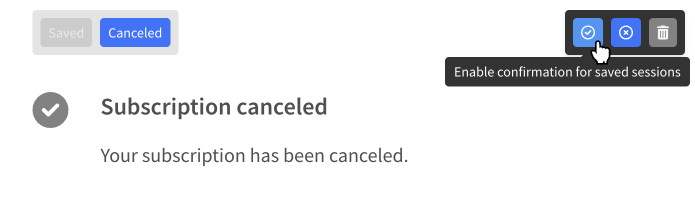
Notes for developers
When using a confirmation step in your flow, your integration may need to specify an extra option. See the confirmation step notes in the developer documentation for details.